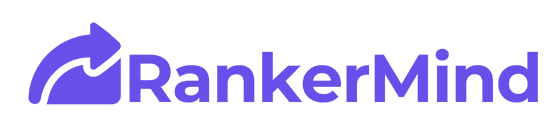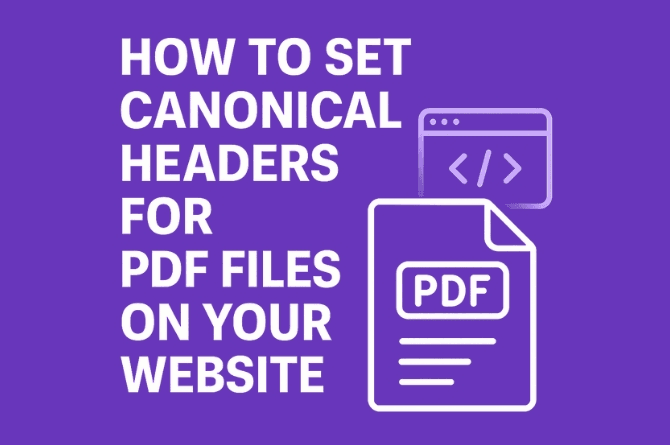If you’ve ever uploaded a PDF to your website—maybe a whitepaper, a brochure, a lead magnet, or even a printable version of a blog post—you might not realize that you’re potentially splitting your SEO juice. Search engines can crawl and index that PDF just like an HTML page. And while that sounds convenient, it can cause some serious headaches with duplicate content, keyword cannibalization, and diluted rankings.
Here’s the thing: PDFs don’t live in a vacuum. They often replicate content that already exists on a regular webpage. If both are indexed, you may be confusing Google about which version to prioritize. That’s where canonical headers for PDFs come in.
In this guide, we’ll walk you through everything you need to know about setting canonical headers for PDFs—what they are, when and why to use them, and how to set them up using various methods like .htaccess, NGINX, Cloudflare Workers, and more. Let’s break it all down in plain English (with some technical chops under the hood).
What Are Canonical Headers?
Before we dive into implementation, let’s get the fundamentals right.
Canonical Basics (Quick Refresher)
A canonical tag (technically, rel="canonical") is an HTML link element that tells search engines, “This is the primary version of the content. If you find duplicates, give SEO credit to this one.”
But PDFs aren’t HTML documents. You can’t slap a <link rel="canonical"> tag inside a PDF file.
So what’s the workaround?
Canonical Tags in HTML (and Why They Matter)
Before we jump too deep into setting canonical headers for PDFs, let’s rewind and talk about how canonicalization works in standard HTML pages—because that’s where the concept was born.
The canonical tag is an HTML element that lives inside the <head> section of a webpage. It looks like this:
<link rel="canonical" href="https://example.com/preferred-url/" />This tag tells search engines, “This is the main version of this page. If you see others that look like this, treat this one as the source of truth.”
Why Use Canonical Tags?
Canonical tags help prevent duplicate content issues in SEO. You might not even realise how many versions of a page you have:
https://example.com/page/https://example.com/page?ref=facebookhttps://example.com/page/?utm_source=twitterhttps://example.com/page/index.html
All of these technically serve the same content—but to Google, they’re unique URLs unless told otherwise.
That’s where canonical tags save the day. You pick one version (usually the cleanest, simplest URL), and declare it as canonical. This way, all ranking signals (like backlinks, crawl data, and keyword relevance) point to that one version.
How Do Canonical Tags Work?
Let’s say your blog post has been shared all over social media with different UTM parameters. You don’t want 20 URLs for one piece of content floating around in Google’s index, do you?
If your page includes:
<link rel="canonical" href="https://example.com/blog/seo-basics/" />Then Google will:
- Know which URL to index
- Consolidate all link equity to that one
- Avoid splitting your ranking potential across duplicates
Common Use Cases for Canonical Tags in HTML:
- E-commerce: Products with multiple sort/filter parameters
- Analytics: Pages with UTM tags or tracking links
- Content syndication: If your article is republished elsewhere (e.g., Medium), the canonical should point to your original post
- Print versions: You have a print-friendly version of the page — canonical it to the main version
So How Does This Relate to PDFs?
Here’s where it ties back to your main topic.
You can’t put HTML tags inside a PDF, right? But the need for canonicalization still exists.
Instead of using the <link rel="canonical"> tag inside the document, we use a Link header in the HTTP response. That header performs the same function for PDFs, videos, and other non-HTML files.
If you understand how canonical tags work in HTML, you’re already halfway to understanding how canonical headers work for PDFs.
When Do You Need to Implement Canonical Headers for PDFs?
You don’t need to canonicalize every PDF. But there are specific situations where setting a canonical header is not just helpful—it’s critical.
Common Scenarios That Call for Canonical Headers:
- PDF is a duplicate of an HTML page
You’ve got a blog post or product guide as a web page and also offer a downloadable version in PDF format. Without a canonical header, Google might index both, diluting authority. - PDF gets backlinks
If external websites are linking to the PDF instead of the HTML page, the link equity is split. Canonical headers help consolidate the SEO value. - PDFs indexed instead of your webpages
Sometimes, search engines will prefer indexing the PDF if it’s easier to crawl. If that’s not ideal (and it usually isn’t), use a canonical header to steer bots to the correct page. - Multilingual PDF versions
Got PDFs in multiple languages but no hreflang implementation? Canonical headers help clarify the preferred default version. - You don’t want PDFs ranking at all
Even if your PDF is just a printable copy, a canonical header helps ensure search engines don’t consider it a standalone content asset.
Why You Need Canonical Headers for PDFs (From an SEO Standpoint)
- Avoid Duplicate Content Penalties
Search engines aren’t likely to penalize duplicate content across formats, but they might split the ranking signals between them. You’re effectively making it harder for your own content to rank well. - Consolidate Link Equity
If your PDF gets backlinks from forums, vendors, or even clients—but your HTML page is the one you want ranking—a canonical header helps consolidate that authority in the right place. - Ensure Proper Indexing
Without a canonical header, search engines are left guessing. They might index the PDF instead of the HTML version, which likely doesn’t include schema, internal links, or conversion elements. - Better Control Over Crawl Budget
Large sites with many downloadable assets (whitepapers, brochures, manuals) can eat into crawl budget. Canonicals guide crawlers toward the primary content, keeping things lean and focused. - Cleaner Analytics and Reporting
You don’t want your PDF showing up as a landing page in GA4 or Search Console when the real action is happening on the webpage version.
Canonical Headers Explained
For non-HTML resources like PDFs, you use a canonical HTTP header instead. It’s part of the HTTP response that the server sends when the PDF is accessed. It looks like this:
For non-HTML resources like PDFs, you use a canonical HTTP header instead. It’s part of the HTTP response that the server sends when the PDF is accessed. It looks like this:
Link: <https://example.com/preferred-version>; rel="canonical"This tells search engines: “Even though you’re crawling this PDF, the canonical version of this content lives over there.”
How to Implement Canonical Header for PDFs
1. Using Apache’s .htaccess File
If your website is hosted on an Apache server, you can modify the .htaccess file to add canonical headers for PDFs.
For a Single PDF File:
<IfModule mod_headers.c>
<Files "document.pdf">
Header add Link "<https://example.com/preferred-page.html>; rel=\"canonical\""
</Files>
</IfModule>For multiple PDF files dynamically:
<IfModule mod_rewrite.c>
RewriteEngine On
RewriteRule ^(.+)\.pdf$ - [E=CANONICAL:$1]
</IfModule>
<IfModule mod_headers.c>
<FilesMatch "\.pdf$">
Header add Link "<https://example.com/%{CANONICAL}e.html>; rel=\"canonical\""
</FilesMatch>
</IfModule>This dynamic approach assumes that each PDF has a corresponding HTML page with the same base name.
2. Using Nginx Configuration
For Nginx servers, you can add the canonical header within the server block configuration.
Example:
location ~* \.pdf$ {
add_header Link "<https://example.com/preferred-page.html>; rel=\"canonical\"";
}For dynamic handling, you might need to use variables and more complex configurations, which can be tailored based on your URL structure.
Using Cloudflare Workers
If you’re using Cloudflare, Workers can intercept requests and modify responses, allowing you to add headers dynamically.
What Are Cloudflare Workers (in Simple Terms)?
Imagine your website is a restaurant. Normally, when someone places an order (visits your website), the request travels all the way back to your kitchen (your server), where everything gets cooked and sent back.
Cloudflare Workers are like having little chefs stationed right at the front door of your restaurant—in cities all over the world. These little chefs can handle requests, modify things on the fly, and even serve the dish before it goes all the way back to your kitchen.
In technical terms:
Cloudflare Workers are tiny pieces of code that run on Cloudflare’s global network, close to the user. Instead of relying on your server to handle everything, a Worker can do things like:
- Modify requests and responses (e.g., add headers)
- Redirect URLs
- Rewrite content
- Serve different versions of a page based on country or device
- Cache content efficiently
- Set security rules
- And yes… add canonical headers to PDFs!
All without touching your server or CMS.
Why It’s Useful for SEO:
- Speed: Workers run at the edge, so changes happen instantly and globally.
- No dev bottlenecks: You don’t need to change server configs, deal with hosting limitations, or wait on IT teams.
- Control: You can make precise SEO fixes (like setting canonical headers for PDFs) with just a small script—without touching your CMS or backend code.
Example:
Let’s say someone downloads your PDF at:
https://yourdomain.com/whitepapers/seo-guide.pdfWith Cloudflare Workers, you can attach this header:
Link: <https://yourdomain.com/blog/seo-guide>; rel="canonical"
How to Set Canonical Headers for PDF Files Using Cloudflare Workers (2025 Update)
- Login to your Cloudflare account.
- In your account home, select “Compute (Workers)”
- Go to Workers & Pages
- Choose “Create Worker”
- Select “Start with Hello World!”
- Deploy it first
- The name would be random but you can modify it to something semantic (Like http-canonical-headers)
- Select continue to project
- In top write icons, select edit code
- Use the following code
addEventListener('fetch', event => {
event.respondWith(handleRequest(event.request))
})
async function handleRequest(request) {
const response = await fetch(request)
// If it's a redirect, return it immediately without modification
if ([301, 302, 303, 307, 308].includes(response.status)) {
return response
}
// Only modify successful responses for PDF files
const contentType = response.headers.get('content-type') || ''
if (response.ok && contentType.includes('application/pdf')) {
const newHeaders = new Headers(response.headers)
newHeaders.set('Link', `<${request.url}>; rel="canonical"`)
return new Response(response.body, {
status: response.status,
statusText: response.statusText,
headers: newHeaders
})
}
return response
}- Now go back and choose your domain
- Choose “Workers Routes”
- Select “Add route”
- If you want to apply it in all pdf files on your website, use
*your-domain.com/* - If you want to make it more optimized (what I’d prefer) only choose the route where your pdf files live. For example:
*your-domain.com/pdfs/
How to Test Your Canonical Headers
If you have access to SSH terminal, use the following command:
curl -I https://yourdomain.com/path-to-your.pdfYou should see a response header like this:
Link: <https://yourdomain.com/canonical-html-version>; rel="canonical"If you see that header, you’ve successfully added a canonical header to your PDF.
Use [Chrome DevTools]
- Open Chrome and go to the PDF URL (e.g.,
https://yourdomain.com/file.pdf) - Press
F12or right-click and choose Inspect - Go to the Network tab
- Reload the page
- Click on the PDF request in the list
- Under the Headers section, look for the
Linkheader
?? Tip: If the PDF opens in-browser, it might show as
type: application/pdf—but you can still inspect the headers like any regular request.
Use [Web-based tools]
Here are a few sites that let you inspect headers without using the command line:
Just paste your PDF URL and scan the results for a Link: header with rel="canonical".
Use Screaming Frog (Advanced)
If your PDF is indexed in Google, and you’ve added a canonical header pointing to an HTML page:
- Google may eventually show that canonical in the Inspect URL tool
- But this isn’t always reliable or instant — so for immediate testing, stick to
curlor browser dev tools
Final Pro Tip
If you’re using Cloudflare Workers, you can also log and test headers directly within the Cloudflare dashboard’s “Workers” playground before going live.
Conclusion
Setting canonical headers for PDFs is a vital step in managing duplicate content and consolidating SEO signals. Whether you’re using Apache, Nginx, or Cloudflare Workers, implementing these headers ensures that search engines recognize your preferred content versions, enhancing your site’s SEO performance.
By following the methods outlined above, you can effectively manage canonicalization for PDFs across various server environments.